
Here you will find informations about the GPSResults-
Program Description
The GPSResults program can be used to calculate and evaluate the track-
Download and save your GPS-
First of all the data (trackpoints) have to be read from your GPS, transferred to
your computer, and saved as gpx-
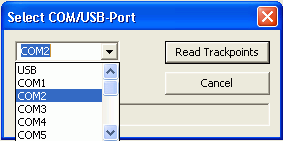
Alternatively the freeware program g7towin can be used (e.g. for GPS devices not supported by GPSResults), it can be downloaded from the internet.
Download and save your GPS-
Read GPS-
After starting GPSResults you can open and read one or several gpx-
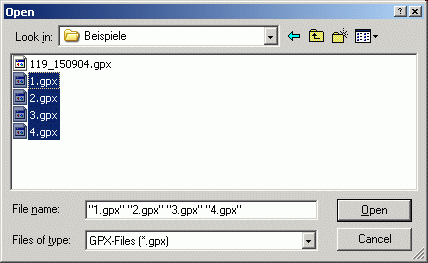
Evaluation of the GPS-
All selected files (four in this example) are loaded into the programm, the Trackpoints are displayed in the right panel and the evaluation is performed for all selected Tracks that are contained in the data files. Tracks can be selected/deselected in the uppermost section.
The Tracks consist of Tracksegments which can be selected/deselected in the second section of the left panel.
Finally the Tracksegments contain Trackpoints which are displayed in the third section
of the left panel.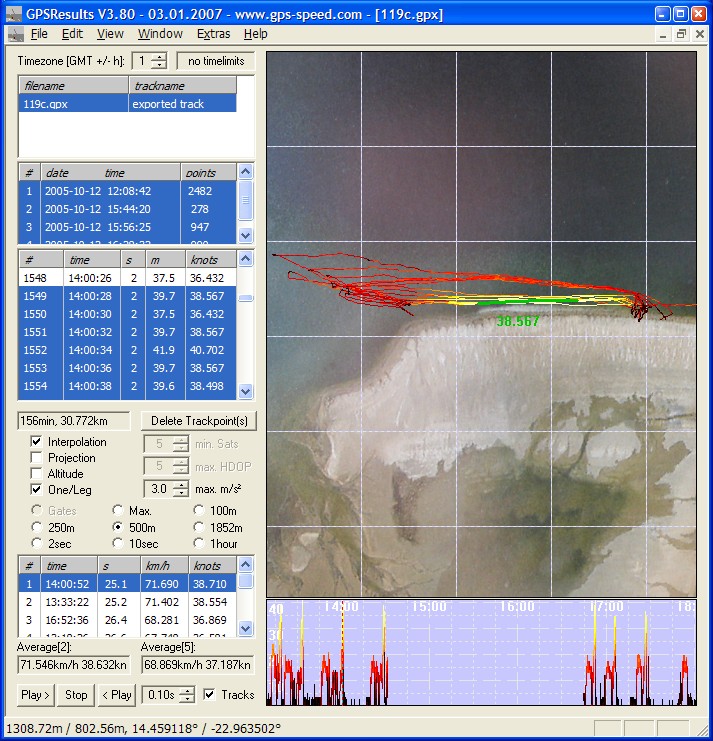 In the lower half of the left panel the up to ten best results
of the actual evaluation are shown, the mode can be adjusted by the checkboxes and
radio buttons in the upper half of this section:
In the lower half of the left panel the up to ten best results
of the actual evaluation are shown, the mode can be adjusted by the checkboxes and
radio buttons in the upper half of this section:
- Interpolation: With this checkbox the selected track-
or time- lengths will be interpolated exactly from the GPS- data, leading to more accurate and often slightly improved results.
When Lin. Interpolation is switched off the track-or time- segments will be added conventionally until the selected value is reached. For example with 2sec measuring intervals the average of 6sec- segments will be used for the 5sec measure. The same is true for e.g. the 500m selection where the average over at least 500m will be used (the really travelled distance is displayed as second number in best five list).
When Lin. Interpolation is switched on, the average speed of the exact track-or time- lengths is computed by linear interpolation of the first or last tracksegment, depending on which piece was the slower one. Thus, only as much as necessary of the slower interval is used. In most cases this leads to slightly better average speeds. Only in cases where e.g. the first and the last sections were faster then the middle sections, the conventional method gives better, but more inaccurate averaged results, since then the average of the longer distance is better than the average of the really wanted distance. - Projection controls projection of the travelled distance to a straight line instead of using the really travelled distance for speed computations (with and without linear interpolation). Results in slightly slower speeds because the travelled distance is in general longer than the projected distance.
- Altitude With this checkbox the often rather inaccurate elvation measurements of the GPS can be ignored for the evaluation (mostly results in rather small differences).
- One/Leg: shows one result per run only. Run start and end are defined by velocities
below 8knots (defined in the Limits-
section) or direction changes larger than 90degrees in 20seconds (not possible together with Gates or Max.).
- min. Sats: minimum number of satellites (NMEA-
data or GPX-data with these informations only). Invalid trackpoints are not considered during the evalution of speeds and are shown with a red background in the trackpoints- list. - max. HDOP: maximum HDOP (horizontal dilution of position -
data or GPX-data with these informations only). Invalid trackpoints are not considered during the evalution of speeds and are shown with a red background in the trackpoints- list. - max. m/s²: Maximum Acceleration [m/s²] determines the maximum allowed acceleration
in m/s², it is useful to suppress outliers (spikes) in the GPS-
data. The affected trackpoints will not be deleted, but just ignored during the speed computations. The default value of 3m/s² can be lowered until all spikes are vanished.
- Gates shows the best speeds within the gates for all trackpoints of the selected Tracks/ Tracksegments with the corresponding times. See below howto determine the gate positions.
- Max. shows the best speeds from all trackpoints of the selected Tracks/Tracksegments and the corresponding times.
- 100m / 250m / 500m / 1852m shows the best speeds over at least 100m/250m/500m/1852m from all trackpoints of the selected Tracks/Tracksegments with the corresponding times.
- 2sec / 10sec / 20sec / 1min / 1hour shows the best speeds over at least 2sec, 10sec,
20sec, 1min or 60min from all trackpoints of the selected Tracks/Tracksegments with
the corresponding times .
- Average[2]: shows the average of best and second best speed
- Average[5]: shows the average of best five velocities (results in lowest row without
times)
- Play>, Stop, < Play, adjustable delay time, and Tracks can be used to replay or reverse replay of the trackpoints. The start timepoint has to be selected first by clicking into the lower right window (speed over time).
If any of the result rows is clicked with the left mouse button, the corresponding trackpoints are connect by bold orange lines und the corresponding times are highlighted by red vertical lines in the lower right panel. Furthermore the corresponding trackpoints in the trackpoint list are highlighted.
The display of the tracks is automatically scaled to fit the upper right window area,
the Zoom factor can be adjusted by the mouse wheel or the + und -
In the lower right section the speed is display over the time. If one clicks with
the left mouse button into this part of the window, the corresponding time is selected,
the trackpoints are highlighted and shown as bold lines. The B-
Display all results
Show Bestspeed List ... displays all results in a separate resizable dialog window:
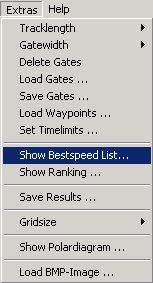
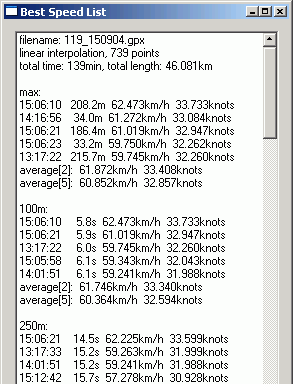
Determine Gates for setting a defined measuring track
There are several possibilities to define a certain measuring area (track) where for example the speeds of all competitors are evaluated and a ranking list is computed.
- Pressing ‚Shift’ and clicking with the left mouse button into the main window sets the fist gate (start gate). A small blue rectangle appears that defines the middle of the start gate. The second Shift & left click defines the finish gate (red rectangle). Both gate positions can be modified by dragging the rectangle symbols with ‚Shift’ and the left mouse button pressed. The gate positions define the center line of the measuring area (dashed rectangle), the Tracklength can be adjusted from 100 to 1852m, the Gatewidth can be set from 10 to 100m. Both options can be found under Extras:
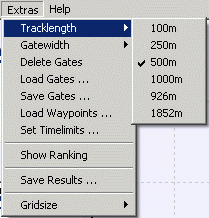
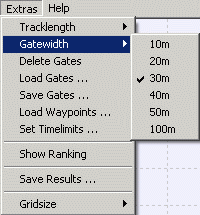
In order to compute the average velocity between the gates the intersections of the
trackpoint-
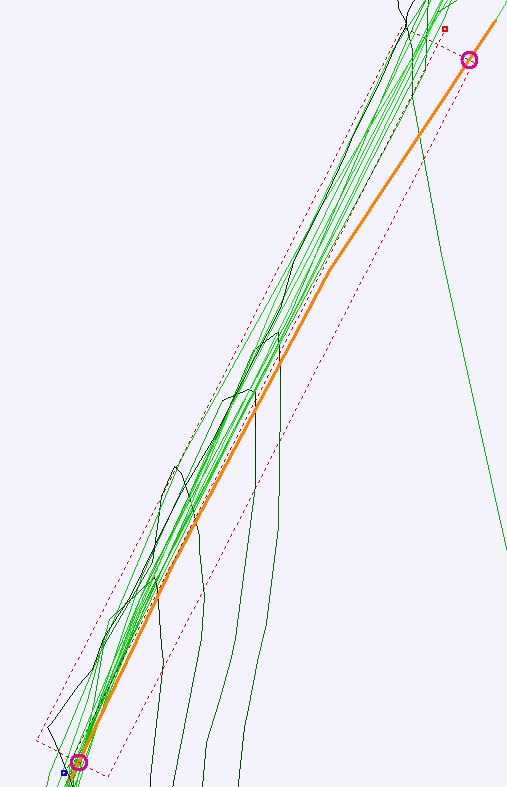
The gate positions, track length and width, magnification and shift can be saved
to (Save Gates ...) and retrieved from (Load Gates ...) a text file. For the example
data (pier in Grossenbrode-
When both gate positions are set, an evaluation of all trackpoints is performed and the result is displayed in the lowest part of the left panel. Again the average of the two best speeds and both best speeds with times are shown.
- both gate positions can also be determined by measured Waypoints. The waypoints have
to be read from your GPS and saved as gpx-
file (see above). Load the file by clicking Extras, Load Waypoints ... and select start and finish gate positions (press OK to actually use the selected positions):
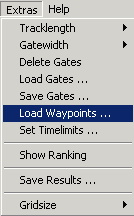
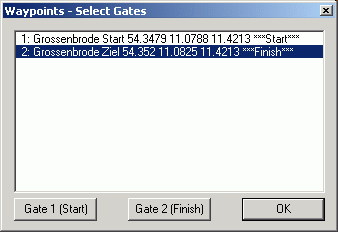
Both gates can be reset by selecting Delete Gates.
Set Timelimits ... resctricts all evaluations to a certain time range (for example 90min sessions in speed surfing competitions, Cancel resets the timelimits):
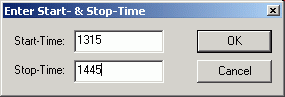
Finally the ranking list from several imported gpx-
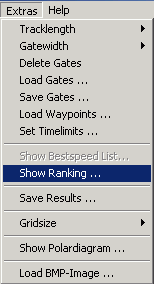
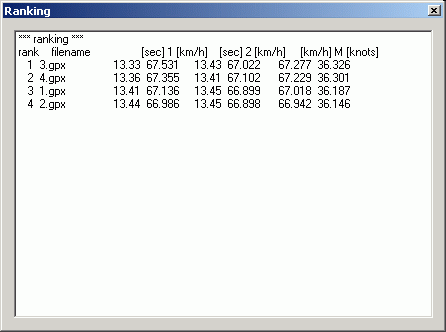
Content of a saved result file (Save Results ...), if Gates were defined and selected (otherwise the results of the Best Speed List (see above) are saved e.g. for printing or further processing), in parenthesis one can also see the actually travelled distance between the gates and the corresponding speed:
[1.gpx] 1: ACTIVE LOG
1: 15:12:50 13.406s 67.136km/h 36.250knots [250.2m 67.180km/h 36.274knots]
2: 15:14:16 13.453s 66.899km/h 36.123knots [250.3m 66.988km/h 36.171knots]
3: 15:15:44 13.528s 66.531km/h 35.924knots [250.2m 66.576km/h 35.948knots]
4: 15:17:07 13.490s 66.718km/h 36.025knots [250.4m 66.835km/h 36.088knots]
5: 15:18:28 13.510s 66.615km/h 35.969knots [250.3m 66.686km/h 36.007knots]
6: 15:20:54 15.430s 58.328km/h 31.494knots [250.3m 58.403km/h 31.535knots]
7: 15:23:12 23.102s 38.957km/h 21.035knots [251.0m 39.116km/h 21.121knots]
8: 15:24:55 22.974s 39.174km/h 21.152knots [250.8m 39.296km/h 21.218knots]
9: 15:26:37 22.920s 39.266km/h 21.202knots [250.9m 39.413km/h 21.281knots]
10: 15:28:20 23.046s 39.052km/h 21.086knots [250.9m 39.197km/h 21.165knots]
11: 15:30:03 23.115s 38.936km/h 21.024knots [250.6m 39.030km/h 21.075knots]
12: 15:31:45 23.054s 39.038km/h 21.079knots [250.7m 39.149km/h 21.139knots]
13: 15:33:28 23.046s 39.052km/h 21.086knots [250.6m 39.147km/h 21.138knots]
14: 15:35:10 23.077s 39.000km/h 21.059knots [250.8m 39.120km/h 21.123knots]
gates: 250m [30m] two best runs:
15:12:50 13.406s 67.136km/h 36.250knots [250.2m 67.180km/h 36.274knots]
15:14:16 13.453s 66.899km/h 36.123knots [250.3m 66.988km/h 36.171knots]
average:
13.429s 67.018km/h 36.187knots
[2.gpx] 2: ACTIVE LOG
1: 15:12:50 13.466s 66.834km/h 36.087knots [250.2m 66.898km/h 36.122knots]
2: 15:14:17 13.453s 66.898km/h 36.122knots [250.2m 66.961km/h 36.156knots]
3: 15:15:43 13.436s 66.986km/h 36.170knots [250.3m 67.059km/h 36.209knots]
4: 15:17:07 13.519s 66.571km/h 35.945knots [250.5m 66.692km/h 36.011knots]
5: 15:18:28 13.549s 66.424km/h 35.866knots [250.2m 66.471km/h 35.892knots]
6: 15:20:54 15.301s 58.821km/h 31.761knots [250.2m 58.874km/h 31.789knots]
7: 15:23:13 23.094s 38.972km/h 21.043knots [250.4m 39.037km/h 21.079knots]
8: 15:24:55 22.977s 39.169km/h 21.150knots [250.4m 39.235km/h 21.185knots]
9: 15:26:38 23.121s 38.925km/h 21.018knots [250.5m 39.001km/h 21.059knots]
10: 15:28:20 22.959s 39.201km/h 21.167knots [250.4m 39.271km/h 21.205knots]
11: 15:30:02 22.874s 39.346km/h 21.245knots [250.4m 39.409km/h 21.279knots]
12: 15:31:45 22.817s 39.445km/h 21.299knots [250.6m 39.535km/h 21.347knots]
13: 15:33:28 22.974s 39.175km/h 21.153knots [250.5m 39.247km/h 21.192knots]
14: 15:35:10 22.884s 39.328km/h 21.236knots [250.6m 39.430km/h 21.290knots]
gates: 250m [30m] two best runs:
15:15:43 13.436s 66.986km/h 36.170knots [250.3m 67.059km/h 36.209knots]
15:14:17 13.453s 66.898km/h 36.122knots [250.2m 66.961km/h 36.156knots]
average:
13.444s 66.942km/h 36.146knots
[3.gpx] 3: ACTIVE LOG
1: 15:12:50 13.446s 66.936km/h 36.143knots [250.4m 67.036km/h 36.196knots]
2: 15:14:16 13.327s 67.531km/h 36.464knots [250.2m 67.592km/h 36.497knots]
3: 15:15:43 13.428s 67.022km/h 36.189knots [250.4m 67.120km/h 36.242knots]
4: 15:17:07 13.437s 66.978km/h 36.165knots [250.2m 67.029km/h 36.193knots]
5: 15:18:27 13.434s 66.995km/h 36.174knots [250.3m 67.068km/h 36.214knots]
6: 15:20:54 15.348s 58.640km/h 31.663knots [250.3m 58.713km/h 31.703knots]
7: 15:23:12 23.064s 39.021km/h 21.070knots [250.8m 39.141km/h 21.134knots]
8: 15:24:55 23.046s 39.052km/h 21.086knots [250.6m 39.147km/h 21.138knots]
9: 15:26:38 23.091s 38.977km/h 21.046knots [251.1m 39.145km/h 21.137knots]
10: 15:28:20 23.113s 38.940km/h 21.026knots [250.6m 39.033km/h 21.076knots]
11: 15:30:03 23.136s 38.901km/h 21.005knots [250.6m 39.001km/h 21.059knots]
12: 15:31:46 23.307s 38.615km/h 20.850knots [250.7m 38.730km/h 20.913knots]
13: 15:33:28 23.133s 38.906km/h 21.008knots [250.8m 39.025km/h 21.072knots]
14: 15:35:10 23.132s 38.907km/h 21.008knots [250.6m 39.000km/h 21.058knots]
gates: 250m [30m] two best runs:
15:14:16 13.327s 67.531km/h 36.464knots [250.2m 67.592km/h 36.497knots]
15:15:43 13.428s 67.022km/h 36.189knots [250.4m 67.120km/h 36.242knots]
average:
13.378s 67.277km/h 36.326knots
[4.gpx] 4: ACTIVE LOG
1: 15:12:50 13.504s 66.647km/h 35.987knots [250.3m 66.715km/h 36.023knots]
2: 15:14:16 13.362s 67.355km/h 36.369knots [250.2m 67.420km/h 36.404knots]
3: 15:15:43 13.412s 67.102km/h 36.232knots [250.4m 67.199km/h 36.284knots]
4: 15:17:07 13.503s 66.650km/h 35.988knots [250.3m 66.718km/h 36.025knots]
5: 15:18:28 13.549s 66.424km/h 35.866knots [250.3m 66.497km/h 35.905knots]
6: 15:20:54 15.567s 57.815km/h 31.218knots [250.2m 57.872km/h 31.248knots]
7: 15:23:13 23.054s 39.038km/h 21.079knots [250.8m 39.158km/h 21.144knots]
8: 15:24:55 22.863s 39.365km/h 21.255knots [250.6m 39.463km/h 21.308knots]
9: 15:26:38 22.822s 39.435km/h 21.293knots [250.7m 39.547km/h 21.353knots]
10: 15:28:20 22.942s 39.230km/h 21.182knots [250.8m 39.351km/h 21.248knots]
11: 15:30:02 22.829s 39.424km/h 21.287knots [250.5m 39.499km/h 21.328knots]
12: 15:31:45 22.958s 39.203km/h 21.168knots [250.7m 39.315km/h 21.229knots]
13: 15:33:27 22.784s 39.501km/h 21.329knots [250.7m 39.617km/h 21.391knots]
14: 15:35:10 22.959s 39.200km/h 21.167knots [250.6m 39.297km/h 21.219knots]
gates: 250m [30m] two best runs:
15:14:16 13.362s 67.355km/h 36.369knots [250.2m 67.420km/h 36.404knots]
15:15:43 13.412s 67.102km/h 36.232knots [250.4m 67.199km/h 36.284knots]
average:
13.387s 67.229km/h 36.301knots
*** ranking ***
rank filename [sec] 1 [km/h] [sec] 2 [km/h] [km/h] M [knots]
1 3.gpx 13.33 67.531 13.43 67.022 67.277 36.326
2 4.gpx 13.36 67.355 13.41 67.102 67.229 36.301
3 1.gpx 13.41 67.136 13.45 66.899 67.018 36.187
4 2.gpx 13.44 66.986 13.45 66.898 66.942 36.146
Mit Show Polar Diagram... displays the directions and the velocities of all runs on a compass rose. Runs from different tracks are displayed in different colors. represents an approximation to the wind direction:
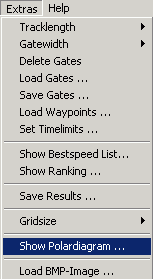
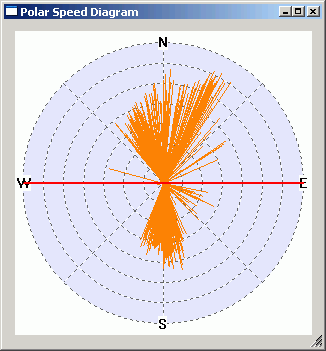
Load Background-
After correct alignmant of the background image, press Ctrl & F in order to save
the shift and zoom-
There are cases where the maps are distorted by projection and have to be differently
scaled in x-
Maps can be found in the Internet and screenshots can be made (Alt + PrtSc), processed
(e.g. clipped (Ctrl + Y) or merged to form a panorma view) by Irfanview, and finally
saved as jpg-
Help displays the program version and the machine number of your computer. The machine number is necessary to get an unlimited version of the program after the free 30 days trial period. For further informations, comments, and suggestions please contact:

used Parameters of the WGS-
Equatorial radius: a=6378137m
Ellipsoid flattening ratio: 1/f=298.257223563